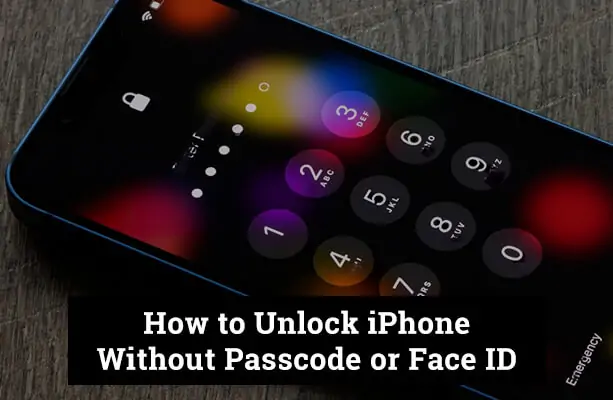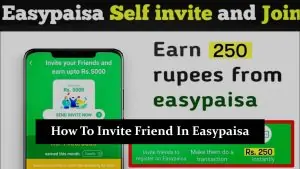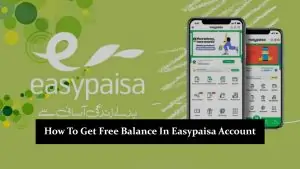Welcome to our in-depth guide on how to unlock an iPhone without a passcode or Face ID. From time to time, many of us find ourselves in a predicament where we can’t access our iPhones due to forgotten password or malfunctioning Face IDs. The good news is there are a few strategies that can help you regain access to your device, which we will comprehensively cover in this guide.
Understanding iPhone Security
iPhone’s Security System
Apple has made great strides in bolstering the security of iPhones to protect your data and privacy. This includes robust encryption, secure boot processes, and stringent app review processes. A significant part of this security lies in two key components – the passcode and Face ID.
Password and Face ID
The password is a numerical code that acts as a first-line defense against unauthorized access. You’re required to input this code to unlock your device, making it a crucial aspect of your iPhone’s security.
Face ID is a newer security feature that allows you to unlock your device simply by looking at it. Using a sophisticated array of sensors and cameras, Face ID recognizes the unique 3D structure of your face to authenticate your identity.
When You Might Need to Unlock Your iPhone?
There can be various situations when you need to unlock your iPhone without the passcode or Face ID. You might have forgotten your password, or your Face ID may not be recognizing your face properly. In such cases, it is crucial to have methods at your disposal to regain access to your device without compromising your data.
Legal Disclaimers
Ethical Usage
Before proceeding with these methods, it is paramount to emphasize that these techniques are intended to be used responsibly and ethically. They are provided to help legitimate owners regain access to their devices, not to facilitate unauthorized access to someone else’s device.
Legal Consequences
Remember, unauthorized access to electronic devices is a crime in many jurisdictions. Misuse of the techniques outlined here could result in severe legal consequences, including fines and imprisonment. Always respect privacy and the rights of others.
Method 1: iTunes Restore
iTunes is not just for managing your media; it’s also a powerful tool for managing your device. In cases where you’ve forgotten your passcode or Face ID isn’t working, restoring your iPhone using iTunes can help.
- Connect your iPhone to your computer using a USB cable.
- Launch iTunes on your computer.
- Once iTunes recognizes your iPhone, select it from the list of devices.
- Click on the ‘Summary’ tab and then ‘Restore iPhone’.
- Confirm the restore process when prompted.
Limitations
This method involves restoring your iPhone to its factory settings, which means all data and settings will be erased. It’s crucial to have a backup of your data before proceeding with this method. This also requires a computer with iTunes installed.
Method 2: Recovery Mode
Recovery Mode is a fail-safe in iBoot (Apple’s bootloader) used to revive your device with a new version of iOS. It can also be used to restore your iPhone without access to the passcode or Face ID.
- Connect your iPhone to your computer and open iTunes.
- Put your iPhone into Recovery Mode: this process differs based on your iPhone model. (Instructions can be found on Apple’s official website).
- Once you see the option to ‘Restore or Update’ in iTunes, choose ‘Restore’.
- iTunes will then download software for your device. If it takes more than 15 minutes, your device will exit recovery mode, and you’ll need to repeat the process.
Limitations
This method will also erase all data on your iPhone. Always ensure you have a recent backup before proceeding.
Method 3: Using iCloud and Find My iPhone
Apple’s iCloud service comes with a feature called ‘Find My iPhone’ that allows you to locate and erase your device. This can be a lifeline when you can’t remember your passcode or Face ID isn’t working.
- Visit iCloud.com/find from a computer or use the Find My iPhone app from another iOS device.
- Sign in with your Apple ID.
- Click on ‘All Devices’ at the top, and select the device you want to erase.
- Click on ‘Erase iPhone’. This will delete all data and settings, including the passcode.
Limitations
This method only works if you have ‘Find My iPhone’ set up on your device. Your iPhone also needs to be online for ‘Find My iPhone’ to locate it.
What To Do If These Methods Don’t Work?
Sometimes, you may find that none of the methods outlined above work. In these situations, it is advisable to seek help from professionals. You can contact Apple Support or visit your nearest Apple Store. They have experts who can help you restore your device and, if possible, retrieve your data.
How To Prevent Future Lockouts?
Remembering Passcodes and Setting Up Reliable Face ID
To prevent this situation from happening again in the future, always make sure you remember your passcode. It’s also important to set up your Face ID correctly. For the passcode, choose a number sequence that is unique but memorable. For Face ID, ensure your face is well-lit and clearly visible when setting it up.
Regular Backups
Regularly backing up your iPhone can save you a lot of trouble. You can use either iCloud or iTunes for backups. This way, even if you are locked out, you can restore your data from the backup.
FAQs
Is it legal to unlock an iPhone without a passcode or Face ID?
Unlocking your own iPhone using the methods described in this article is legal. However, it's important to note that using these methods to gain unauthorized access to someone else's iPhone is illegal and may result in legal consequences.
Will unlocking my iPhone using these methods erase all my data?
Yes, some of the methods mentioned, such as iTunes Restore and Recovery Mode, will erase all data on your iPhone. Therefore, it's crucial to have a recent backup of your device to avoid data loss.
What should I do if I've forgotten my passcode and don't have a backup?
If you've forgotten your passcode and don't have a backup, your best option is to contact Apple Support or visit an Apple Store. They may be able to assist you in restoring access to your device or retrieving your data, depending on the situation.
Can I unlock my iPhone remotely using Find My iPhone?
Yes, using the Find My iPhone feature through iCloud, you can remotely erase your device and remove the passcode. However, this method requires that you have previously enabled Find My iPhone on your device and that it is connected to the internet.
Are there any risks associated with using these unlocking methods?
While these methods are generally safe and provided by Apple, there are still risks involved. For instance, there is a small chance of encountering technical issues during the process, which could potentially result in data loss or the inability to unlock your iPhone. It's always advisable to proceed with caution and ensure you have a backup of your data before attempting any of these methods.
Conclusion
Being locked out of your iPhone can be frustrating. But with the methods discussed in this guide, you can regain access to your device. Remember, these methods should be used ethically and responsibly. As always, prevention is better than cure – so make sure you remember your passcode, set up Face ID properly, and regularly back up your data.
References
For additional information, please refer to the following resources:
I hope this guide proves helpful in solving your iPhone access issues.