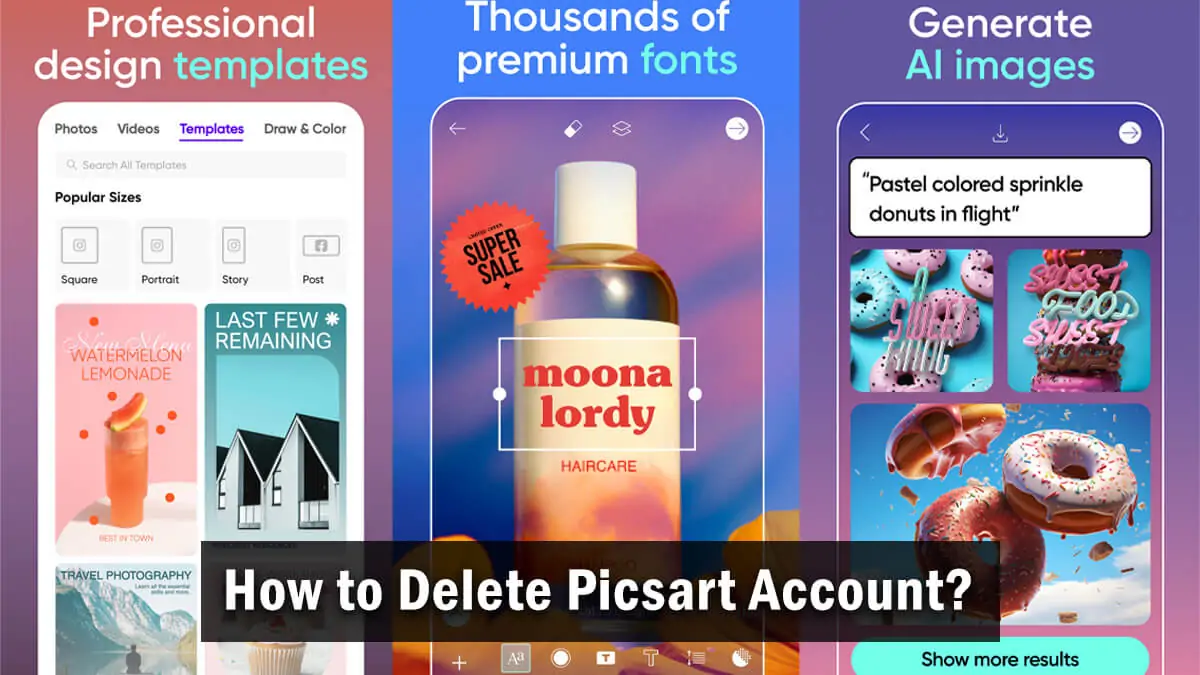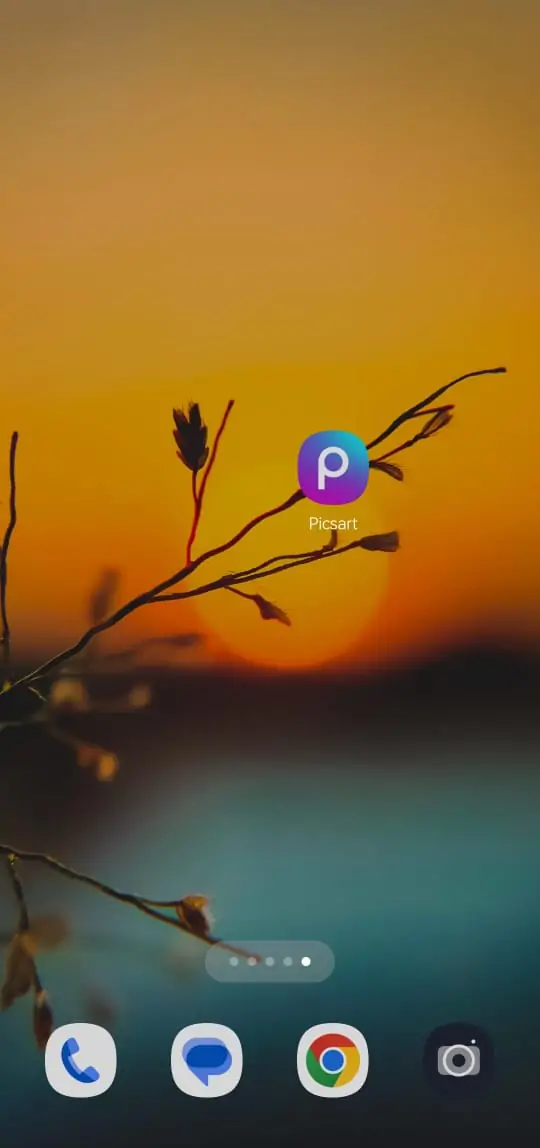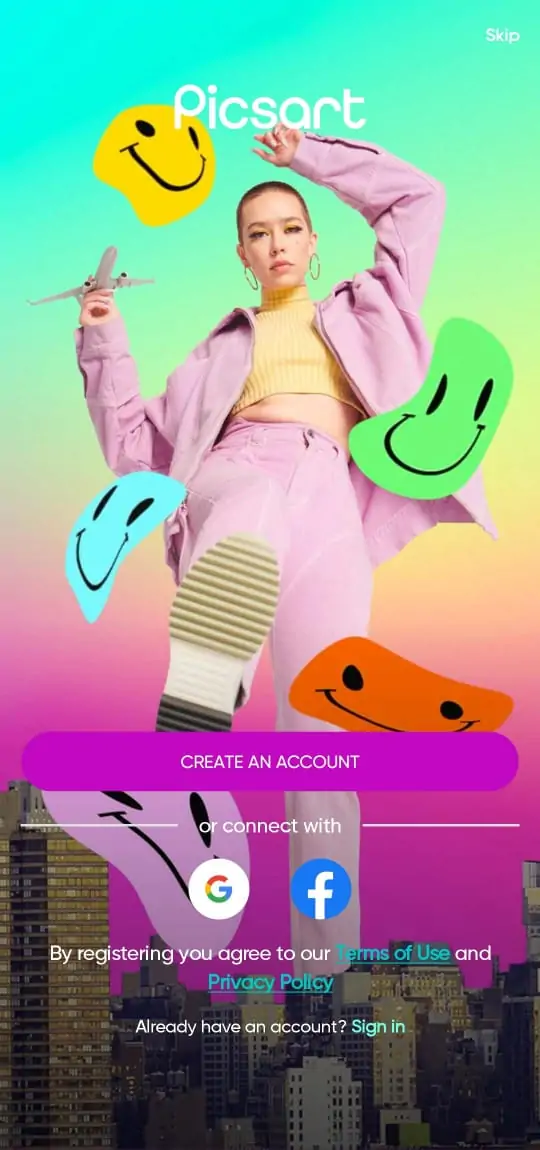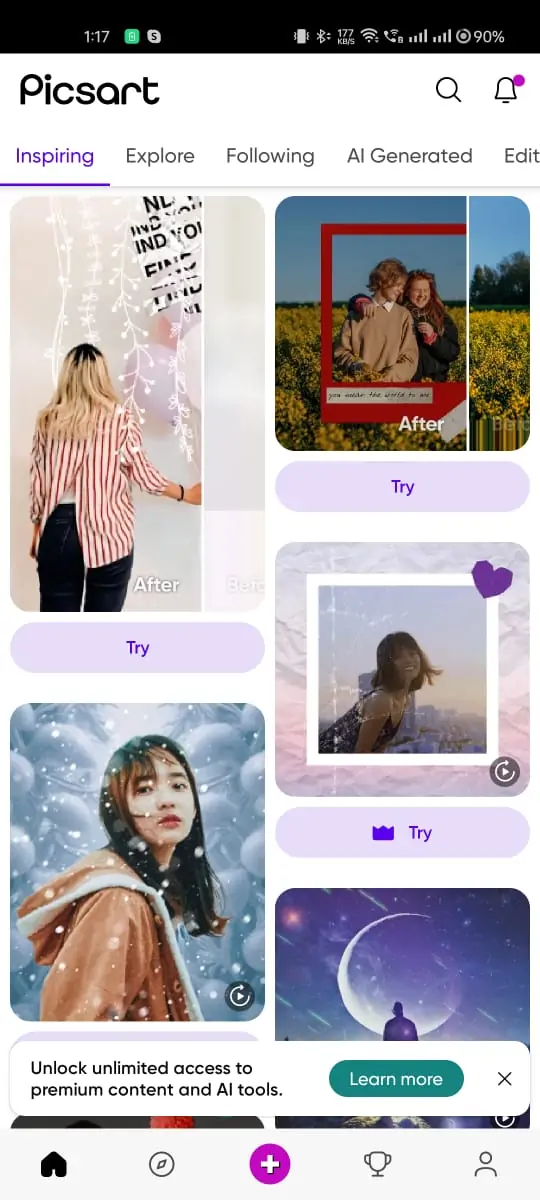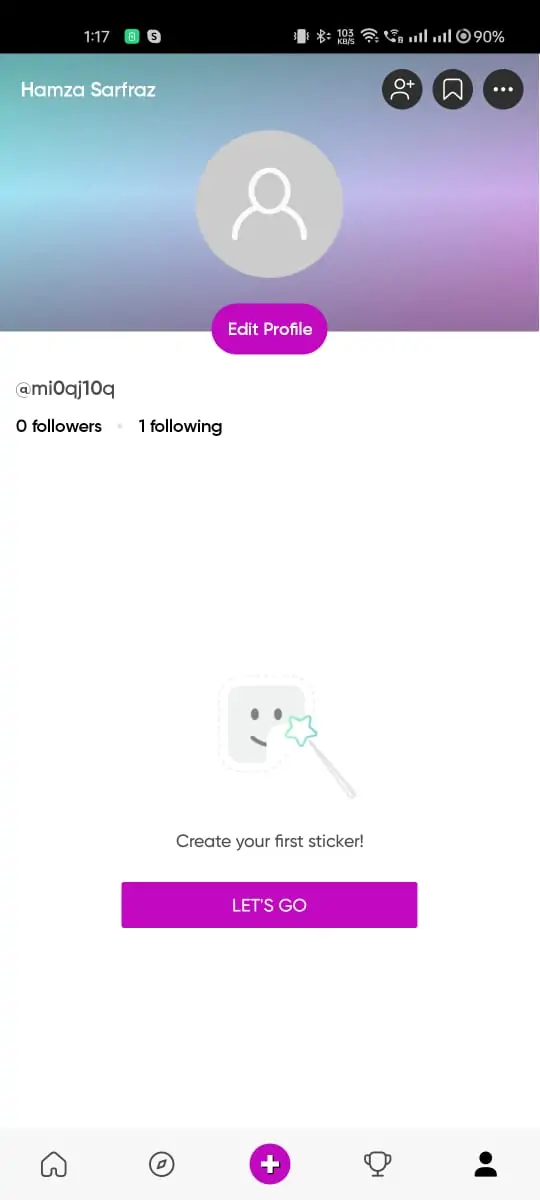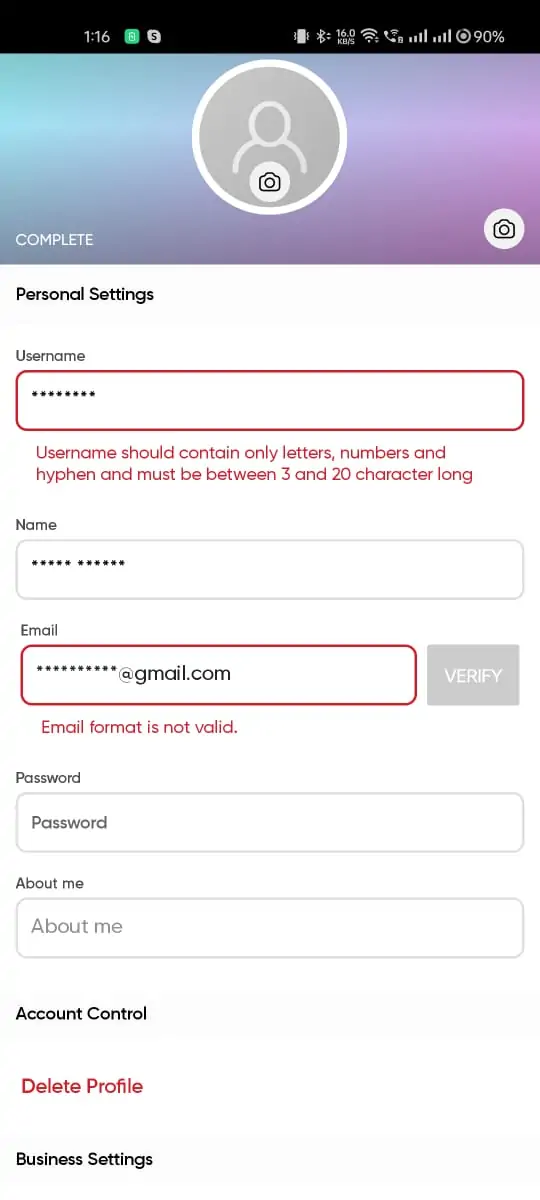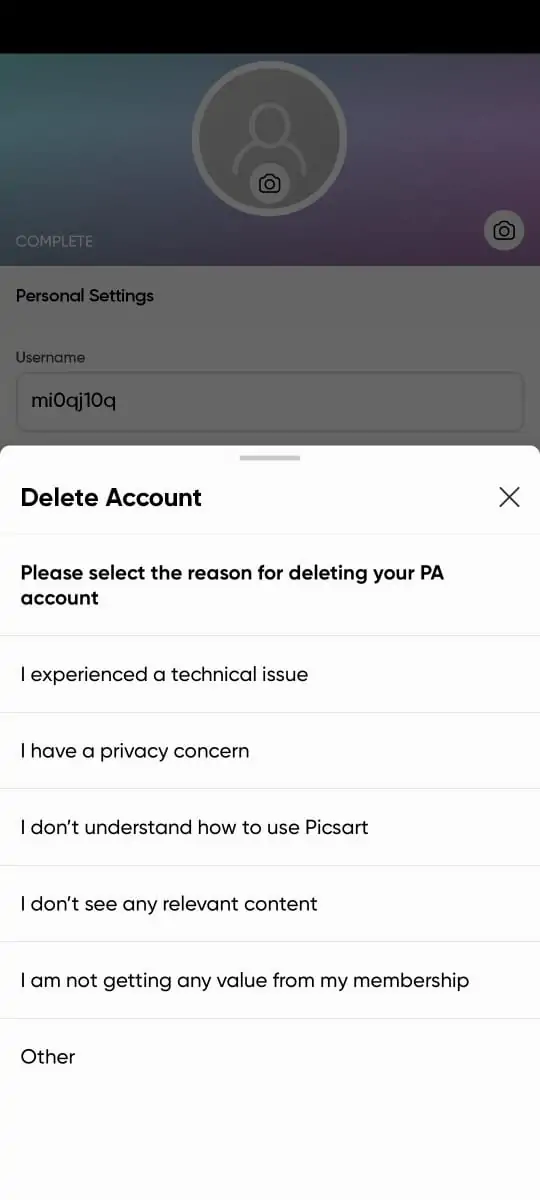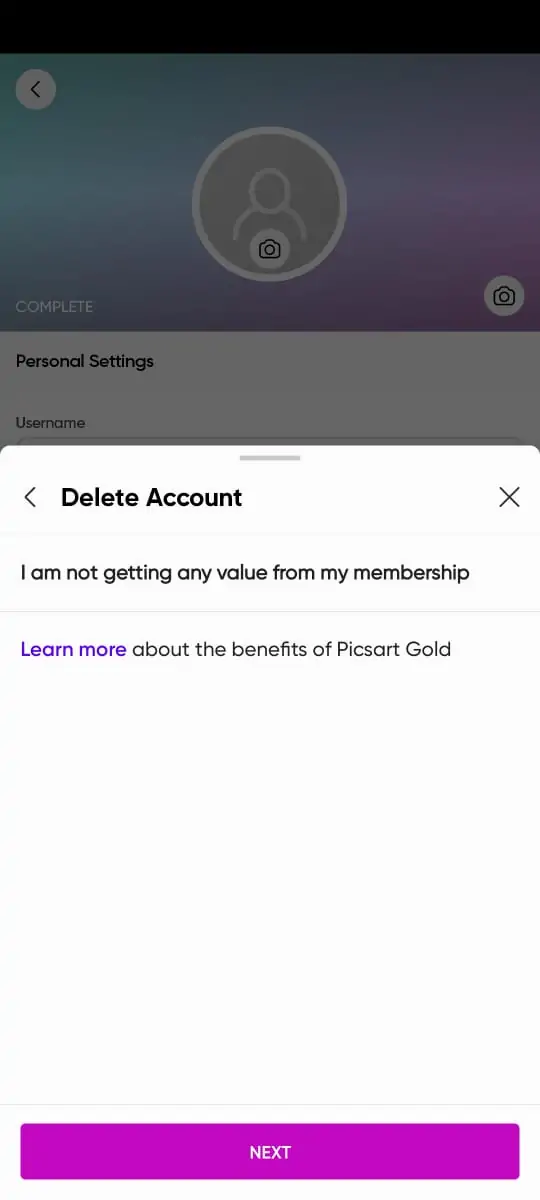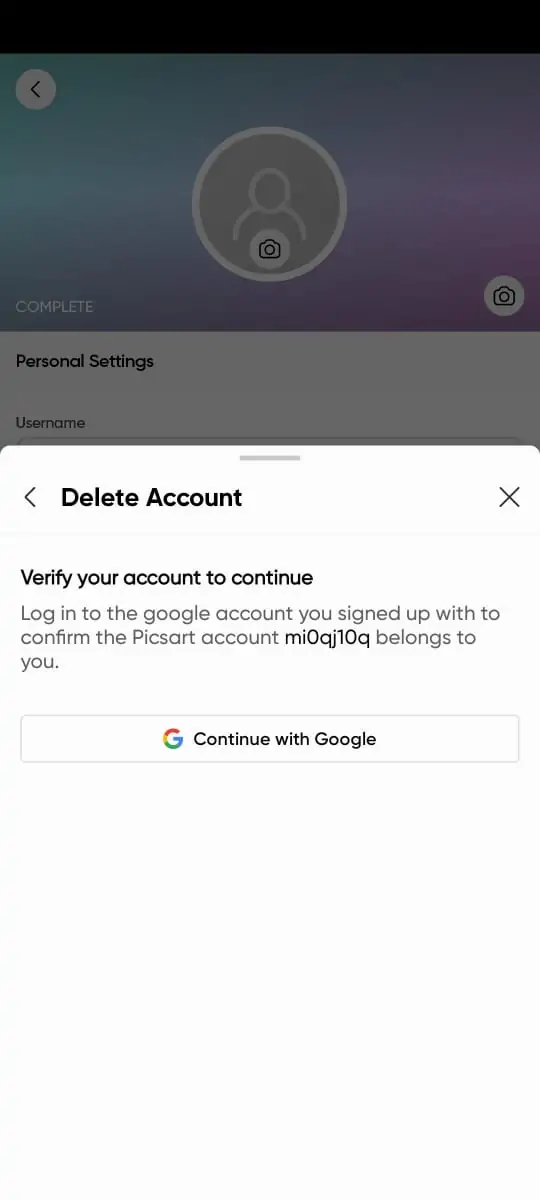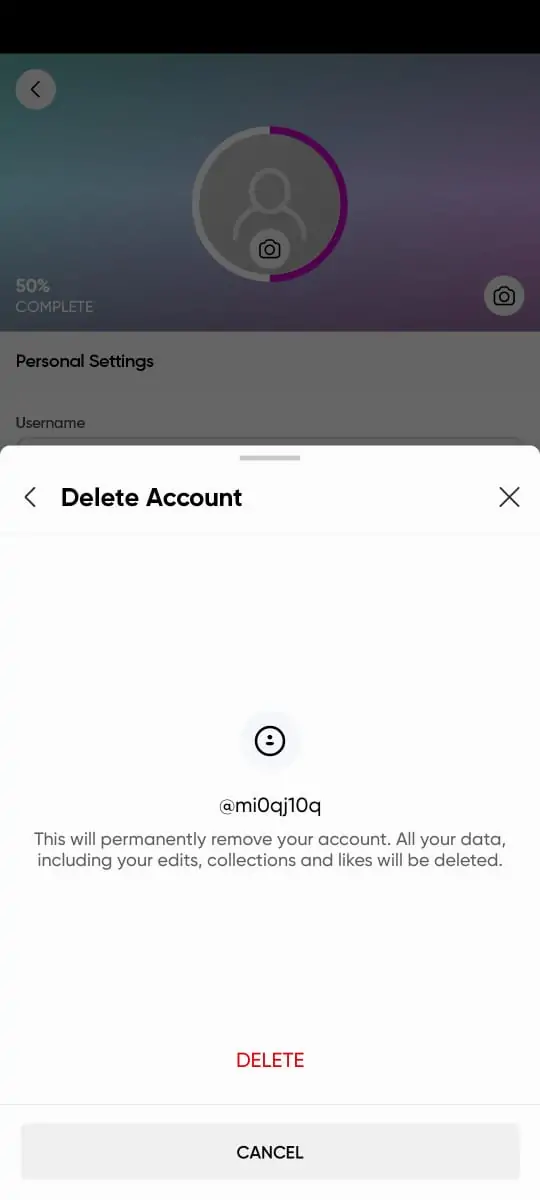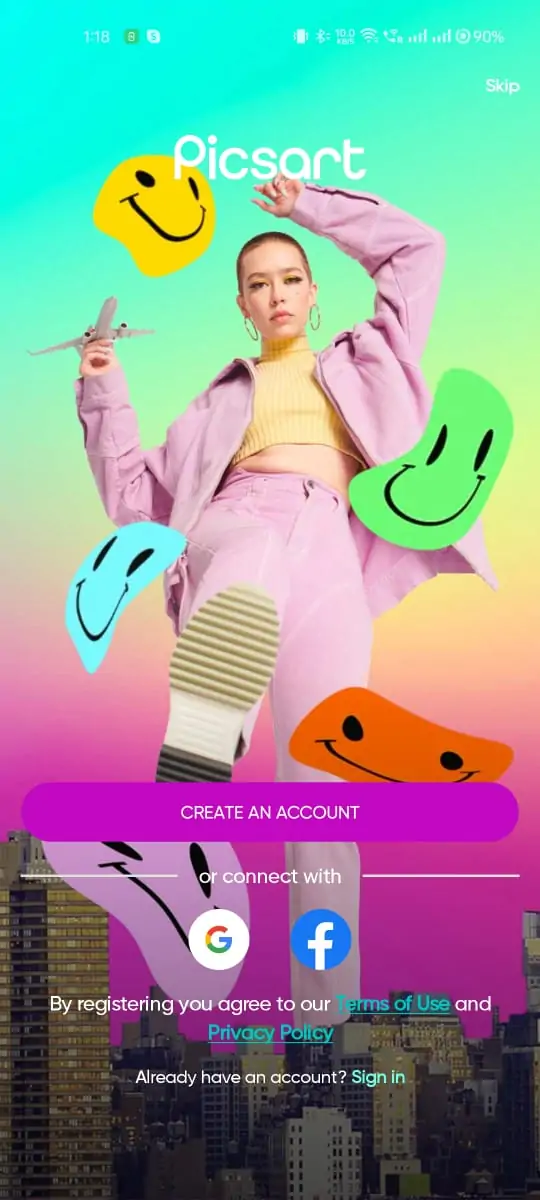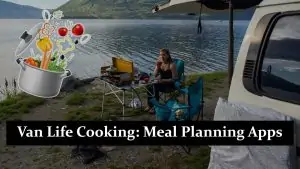If you no longer wish to use PicsArt and want to delete your account, this guide will help you through the process. Deleting your PicsArt account is straightforward, but it’s important to note that this action is permanent and cannot be undone. Follow the steps below to ensure you properly delete your PicsArt account.
Delete Your PicsArt Account on Android and iPhone
- Open the PicsArt App:
- Ensure you have the latest version of the PicsArt app installed on your device.
- Tap on the PicsArt icon to launch the app.
- Log In to Your Account:
- Make sure you are logged into the account you want to delete.
- If you are not logged in, enter your username and password to access your account.
- Access Account Settings:
- Once logged in, tap on the profile icon located at the bottom right corner of the screen to go to your profile page.
- On your profile page, tap on the “Edit Profile” button. This will take you to the profile editing screen.
- Scroll Down to Delete Profile: Scroll down to the bottom of the Edit Profile page. You will see the option “Delete Profile.”
- Select a Reason to Delete Your Account: Tap on “Delete Profile.” PicsArt will prompt you to select a reason for deleting your account. Choose the reason that best fits your situation.
- Click Next: After selecting a reason, tap on the “Next” button to proceed.
- Verify Your Account to Delete:
-
- You will be asked to verify your account. This step is to ensure that the account owner is the one requesting the deletion.
- Follow the on-screen instructions to verify your account. This may involve entering your password or other verification methods.
- Confirm and Delete:
-
- After verifying your account, you will see a final confirmation screen. Review the information carefully.
- If you are sure about deleting your account, click on the “Delete” button. Note that you also have the option to cancel the process before clicking the final delete.
- Log Out: Once you click “Delete,” you will be logged out from PicsArt, and your account will be permanently deleted.
Important Considerations
- Data Loss: Deleting your PicsArt account is irreversible. All your data, including saved images, drafts, and projects, will be permanently deleted.
- Backup Your Data: Before deleting your account, make sure to back up any important data you want to keep. You can save your images to your device or upload them to cloud storage services like Google Drive or Dropbox.
- Email Confirmation: In some cases, PicsArt may send an email confirmation to your registered email address. Check your email and follow any additional steps if required.
- Learn More About Picsart: For more information, please refer to our detailed articles on creating a new project in PicsArt and the steps to delete a project.
Conclusion
Deleting your PicsArt account is a simple process that can be completed in just a few steps. Make sure you understand that this action is permanent and that all your data will be lost. If you’re sure about your decision, follow the steps outlined above to delete your account.