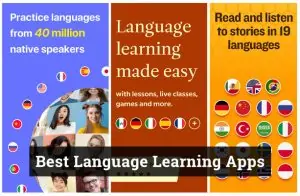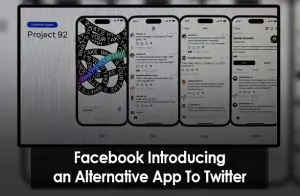The Momcozy sound machine is a popular gadget among parents seeking to provide a soothing environment for their babies. It’s renowned for its variety of calming sounds, designed to help babies fall asleep faster and stay asleep longer. Connecting this device to the accompanying app unlocks a new level of convenience and customization, allowing you to control the sound machine remotely and access an expanded library of sounds. This guide will walk you through the simple process to connect Momcozy sound machine to app, ensuring you make the most out of its features. Learn the seamless method to connect Momcozy Sound Machine to app for enhanced sound control and customization. Quick, easy steps for parents.
Benefits of Connecting to the App
Connecting your Momcozy sound machine to its dedicated app opens up a range of benefits that enhance its functionality and your experience:
- Remote Control and Customization: Adjust settings, volume, and sound selection directly from your phone, without needing to physically interact with the sound machine.
- Access to a Wider Range of Sounds: The app provides additional sounds and lullabies not pre-loaded on the device, giving you more options to find the perfect sound for your baby.
- Scheduling and Automation Features: Set schedules for automatic playtimes, ensuring your baby’s environment is always serene at the right moments, even when you’re busy with other tasks.
Preparation Before Connection
Before you start the connection process, a few preparatory steps are necessary:
- Ensure Device Compatibility: Check that your smartphone or tablet is compatible with the Momcozy app, which is typically available for both iOS and Android devices.
- Download the Momcozy App: Find and install the Momcozy app from your device’s app store.
- Charge the Sound Machine: Make sure the sound machine is fully charged or plugged in to avoid any interruptions during the setup process.
Step-by-Step Connection Guide
1. Turning On the Sound Machine
- Locate the power button on your Momcozy sound machine and turn it on.
2. Opening the App
- Open the app store on your smartphone or tablet, search for the Momcozy app, and download it.
- Once installed, open the Momcozy app.
3. Creating an Account or Logging In
- If you’re a new user, follow the prompts to create a new account. If you already have an account, log in with your credentials.
4. Pairing the Device
- Within the app, navigate to the ‘Devices’ section and select the option to add a new device.
- Select the model of your sound machine from the list.
- Follow the on-screen instructions to put your sound machine in pairing mode, usually by pressing and holding a specific button on the device until a light flashes.
- Once in pairing mode, your phone should detect the sound machine. Select it to initiate the connection.
- Enter any required confirmation code or press “Pair” to complete the connection.
5. Confirming the Connection
- Once connected, the app should display your sound machine as an active device.
- Test the connection by playing a sound through the app.
Troubleshooting Common Issues
Should you encounter any issues while connecting your sound machine to the app, consider the following solutions:
- Device Not Connecting: Ensure the sound machine is in pairing mode and close enough to your smartphone or tablet. Restart both devices if necessary.
- App Problems: If the app is unresponsive or crashes, check for updates in the app store, clear the app’s cache, or reinstall the app.
Related articles:
How To Cancel Order On McDonald App
How To Change Color On Cash App
How To Connect Lutron Switch To App
Conclusion
Connecting your Momcozy sound machine to the app is a straightforward process that significantly enhances your ability to create a peaceful and comforting environment for your baby. By following the steps outlined in this guide, you can take full advantage of the device’s features and enjoy the convenience of remote control and access to an extensive library of soothing sounds. Explore the app’s features and customize the soundscapes to perfectly suit your baby’s preferences and routines.