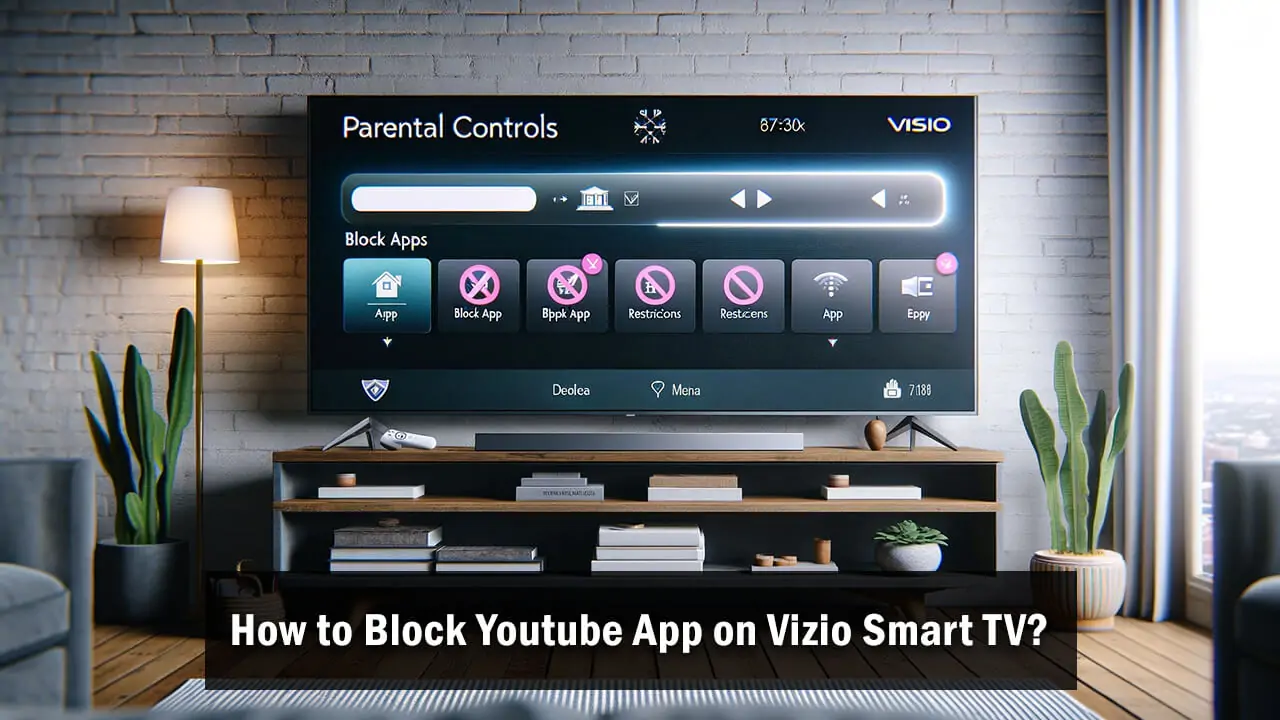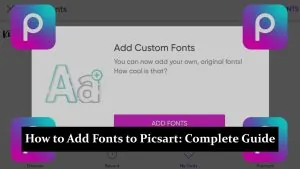Blocking the YouTube app on a Vizio Smart TV can be a straightforward process, but the exact steps might vary slightly depending on your TV model and its operating system. Here’s a general guide to help you block YouTube on your Vizio Smart TV:
How to Block YouTube App on Vizio Smart TV
Using Vizio’s Parental Controls
- Access Menu: Press the ‘Menu’ button on your Vizio remote to access the main menu.
- Select Parental Controls: Navigate to ‘Parental Controls’ in the menu. You may be prompted to enter a PIN if you have set one previously.
- Set or Enter PIN: If you haven’t set a parental control PIN before, you’ll need to create one. If you already have a PIN, enter it.
- App Block: Look for an option that allows you to block specific apps or manage app access.
- Locate YouTube: Find YouTube in the list of available apps.
- Block YouTube: Select YouTube and choose the option to block or restrict access.
Via Vizio SmartCast App
- Download SmartCast App: If you haven’t already, download the Vizio SmartCast app on your smartphone.
- Connect to Your TV: Open the app and connect to your Vizio Smart TV.
- Access Settings: In the app, navigate to the settings or parental control section.
- Block YouTube: Look for the option to manage or block apps and select YouTube for restriction.
Additional Methods
- Uninstalling the App: If parental controls don’t provide the option to block, you might be able to uninstall the YouTube app. However, this may not be a permanent solution, as other users can reinstall it.
- Modify DNS Settings: Some users change the DNS settings on their TV to block certain services, but this is a more technical approach and may affect other services.
Related articles:
How to Download the NFL App on LG TV?
How to Download Bally Sports App on LG Smart TV?
How to Change the Language on Pluto TV App?
FAQs
Will blocking YouTube on the TV affect other devices?
No, blocking YouTube on your Vizio Smart TV will only restrict access to the TV itself.
Can the YouTube app be permanently removed from the TV?
This depends on your TV model. Some models allow you to uninstall apps, while others do not.
What if I forget my Parental Control PIN?
You may need to reset your TV settings or contact Vizio support for assistance in resetting your PIN.
Conclusion
Blocking the YouTube app on your Vizio Smart TV can be done through parental controls or via the SmartCast app. Remember, the steps may vary slightly depending on your TV model and software version. If you encounter difficulties, consult the user manual or contact Vizio customer support for specific guidance.